Wie kann man nur einen Teil des Zellenwerts in Excel ausblenden?
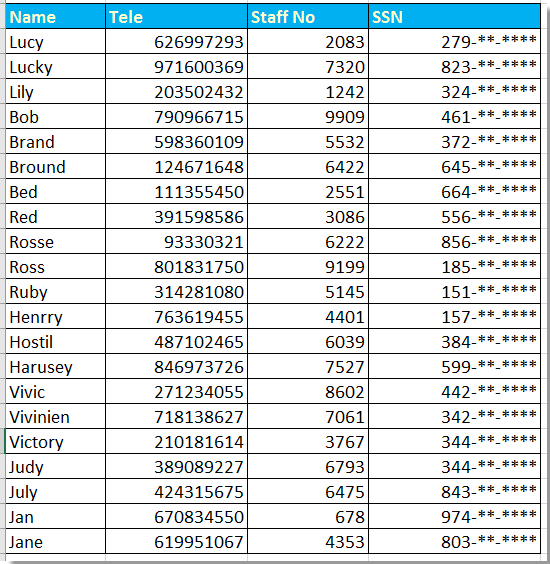
Teilweise Ausblenden von Sozialversicherungsnummern mit Zellen formatieren
Teilweise Ausblenden von Text oder Zahlen mit Formeln
 Teilweise Ausblenden von Sozialversicherungsnummern mit Zellen formatieren
Teilweise Ausblenden von Sozialversicherungsnummern mit Zellen formatieren
Um einen Teil der Sozialversicherungsnummern in Excel auszublenden, können Sie Zellen formatieren anwenden, um es zu lösen.
1. Wählen Sie die Zahlen aus, die Sie teilweise ausblenden möchten, und klicken Sie mit der rechten Maustaste, um Zellen formatieren aus dem Kontextmenü auszuwählen. Siehe Screenshot:
2. Dann im Fenster Zellen formatieren klicken Sie auf den Reiter Zahl und wählen Sie Benutzerdefiniert aus dem Bereich Kategorie aus, und geben Sie dann Folgendes ein 000,,"-**-****" in das Feld Typ im rechten Abschnitt ein. Siehe Screenshot:
3. Klicken Sie auf OK, nun wurden die ausgewählten Teile der Zahlen ausgeblendet.
Hinweis: Wenn die vierte Zahl größer als oder gleich 5 ist, wird die Zahl aufgerundet.

Entfesseln Sie die Magie von Excel mit Kutools AI
- Intelligente Ausführung: Führen Sie Zellenoperationen durch, analysieren Sie Daten und erstellen Sie Diagramme – alles angetrieben durch einfache Befehle.
- Benutzerdefinierte Formeln: Erstellen Sie maßgeschneiderte Formeln, um Ihre Arbeitsabläufe zu optimieren.
- VBA-Codierung: Schreiben und implementieren Sie VBA-Code mühelos.
- Formelinterpretation: Verstehen Sie komplexe Formeln mit Leichtigkeit.
- Textübersetzung: Überwinden Sie Sprachbarrieren in Ihren Tabellen.
 Teilweise Ausblenden von Text oder Zahlen mit Formeln
Teilweise Ausblenden von Text oder Zahlen mit Formeln
Mit der oben genannten Methode können Sie nur Teile von Zahlen ausblenden. Wenn Sie Teile von Zahlen oder Text ausblenden möchten, können Sie wie folgt vorgehen:
Hier blenden wir die ersten vier Ziffern der Passnummer aus.
Wählen Sie eine leere Zelle neben der Passnummer aus, zum Beispiel F22, und geben Sie diese Formel ein ="****" & RECHTS(E22;5), und ziehen Sie dann das AutoAusfüllen-Handle über die Zellen, auf die Sie diese Formel anwenden möchten.
Tipp:
Wenn Sie die letzten vier Ziffern ausblenden möchten, verwenden Sie diese Formel: =LINKS(H2;5)&"****"
Wenn Sie die mittleren drei Ziffern ausblenden möchten, verwenden Sie diese Formel: =LINKS(H2;3)&"***"&RECHTS(H2;3)
Die besten Produktivitätstools für das Büro
Stärken Sie Ihre Excel-Fähigkeiten mit Kutools für Excel und genießen Sie Effizienz wie nie zuvor. Kutools für Excel bietet mehr als300 erweiterte Funktionen, um die Produktivität zu steigern und Zeit zu sparen. Klicken Sie hier, um die Funktion zu erhalten, die Sie am meisten benötigen...
Office Tab bringt die Tab-Oberfläche in Office und macht Ihre Arbeit wesentlich einfacher
- Aktivieren Sie die Tabulator-Bearbeitung und das Lesen in Word, Excel, PowerPoint, Publisher, Access, Visio und Project.
- Öffnen und erstellen Sie mehrere Dokumente in neuen Tabs innerhalb desselben Fensters, statt in neuen Einzelfenstern.
- Steigert Ihre Produktivität um50 % und reduziert hunderte Mausklicks täglich!
Alle Kutools-Add-Ins. Ein Installationspaket
Das Kutools for Office-Paket bündelt Add-Ins für Excel, Word, Outlook & PowerPoint sowie Office Tab Pro und ist ideal für Teams, die mit mehreren Office-Anwendungen arbeiten.
- All-in-One-Paket — Add-Ins für Excel, Word, Outlook & PowerPoint + Office Tab Pro
- Ein Installationspaket, eine Lizenz — in wenigen Minuten einsatzbereit (MSI-kompatibel)
- Besser gemeinsam — optimierte Produktivität in allen Office-Anwendungen
- 30 Tage kostenlos testen — keine Registrierung, keine Kreditkarte erforderlich
- Bestes Preis-Leistungs-Verhältnis — günstiger als Einzelkauf der Add-Ins