Wie summiert man basierend auf Spalten- und Zeilenkriterien in Excel?
Ich habe einen Datenbereich, der Zeilen- und Spaltenüberschriften enthält. Nun möchte ich die Summe der Zellen berechnen, die sowohl den Spalten- als auch die Zeilenüberschriftenkriterien entsprechen. Zum Beispiel, um die Zellen zu summieren, bei denen das Spaltenkriterium „Tom“ und das Zeilenkriterium „Feb“ ist, wie im folgenden Screenshot gezeigt. In diesem Artikel werde ich über einige nützliche Formeln sprechen, um dieses Problem zu lösen.
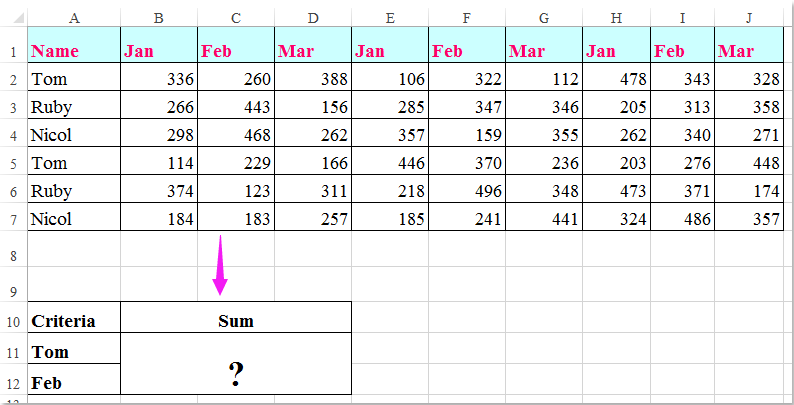
Zellen basierend auf Spalten- und Zeilenkriterien mit Formeln summieren
 Zellen basierend auf Spalten- und Zeilenkriterien mit Formeln summieren
Zellen basierend auf Spalten- und Zeilenkriterien mit Formeln summieren
Hier können Sie die folgenden Formeln anwenden, um die Zellen basierend auf den Spalten- und Zeilenkriterien zu summieren. Gehen Sie dazu wie folgt vor:
Geben Sie eine der folgenden Formeln in eine leere Zelle ein, in der Sie das Ergebnis ausgeben möchten:
=SUMMENPRODUKT((A2:A7="Tom")*(B1:J1="Feb")*(B2:J7))
=SUMME(WENN(B1:J1="Feb";WENN(A2:A7="Tom";B2:J7)))
Drücken Sie dann gleichzeitig die Tasten Umschalt + Strg + Eingabetaste, um das Ergebnis zu erhalten, siehe Screenshot:

Hinweis: In den obigen Formeln sind Tom und Feb die Spalten- und Zeilenkriterien, auf denen die Berechnung basiert. A2:A7 und B1:J1 sind die Spalten- und Zeilenüberschriften, die die Kriterien enthalten, und B2:J7 ist der Datenbereich, den Sie summieren möchten.

Entfesseln Sie die Magie von Excel mit Kutools AI
- Intelligente Ausführung: Führen Sie Zellenoperationen durch, analysieren Sie Daten und erstellen Sie Diagramme – alles angetrieben durch einfache Befehle.
- Benutzerdefinierte Formeln: Erstellen Sie maßgeschneiderte Formeln, um Ihre Arbeitsabläufe zu optimieren.
- VBA-Codierung: Schreiben und implementieren Sie VBA-Code mühelos.
- Formelinterpretation: Verstehen Sie komplexe Formeln mit Leichtigkeit.
- Textübersetzung: Überwinden Sie Sprachbarrieren in Ihren Tabellen.
Die besten Produktivitätstools für das Büro
Stärken Sie Ihre Excel-Fähigkeiten mit Kutools für Excel und genießen Sie Effizienz wie nie zuvor. Kutools für Excel bietet mehr als300 erweiterte Funktionen, um die Produktivität zu steigern und Zeit zu sparen. Klicken Sie hier, um die Funktion zu erhalten, die Sie am meisten benötigen...
Office Tab bringt die Tab-Oberfläche in Office und macht Ihre Arbeit wesentlich einfacher
- Aktivieren Sie die Tabulator-Bearbeitung und das Lesen in Word, Excel, PowerPoint, Publisher, Access, Visio und Project.
- Öffnen und erstellen Sie mehrere Dokumente in neuen Tabs innerhalb desselben Fensters, statt in neuen Einzelfenstern.
- Steigert Ihre Produktivität um50 % und reduziert hunderte Mausklicks täglich!
Alle Kutools-Add-Ins. Ein Installationspaket
Das Kutools for Office-Paket bündelt Add-Ins für Excel, Word, Outlook & PowerPoint sowie Office Tab Pro und ist ideal für Teams, die mit mehreren Office-Anwendungen arbeiten.
- All-in-One-Paket — Add-Ins für Excel, Word, Outlook & PowerPoint + Office Tab Pro
- Ein Installationspaket, eine Lizenz — in wenigen Minuten einsatzbereit (MSI-kompatibel)
- Besser gemeinsam — optimierte Produktivität in allen Office-Anwendungen
- 30 Tage kostenlos testen — keine Registrierung, keine Kreditkarte erforderlich
- Bestes Preis-Leistungs-Verhältnis — günstiger als Einzelkauf der Add-Ins