Wie konvertiert man Millisekunden in Zeit in Excel?
Wie wir alle wissen, entspricht eine Sekunde 1000 Millisekunden zwischen den Zeiteinheiten. In diesem Artikel werde ich darüber sprechen, wie man Millisekunden in das hh:mm:ss-Zeitformat in Excel umwandelt.
Millisekunden mit einer Formel in hh:mm:ss-Zeit umwandeln
 Millisekunden mit einer Formel in hh:mm:ss-Zeit umwandeln
Millisekunden mit einer Formel in hh:mm:ss-Zeit umwandeln
Um die Millisekunden in Zeit umzuwandeln, kann Ihnen die folgende Formel helfen:
Bitte geben Sie diese Formel in die leere Zelle ein, in der Sie das Ergebnis ausgeben möchten:
=VERKETTEN(TEXT(GANZZAHL(A2/1000)/86400,"hh:mm:ss"),".",A2-(GANZZAHL(A2/1000)*1000)), und ziehen Sie dann den Ausfüllknauf nach unten in die Zellen, auf die Sie diese Formel anwenden möchten, und alle Millisekunden in den Zellen wurden in Zeit umgewandelt, siehe Screenshot:
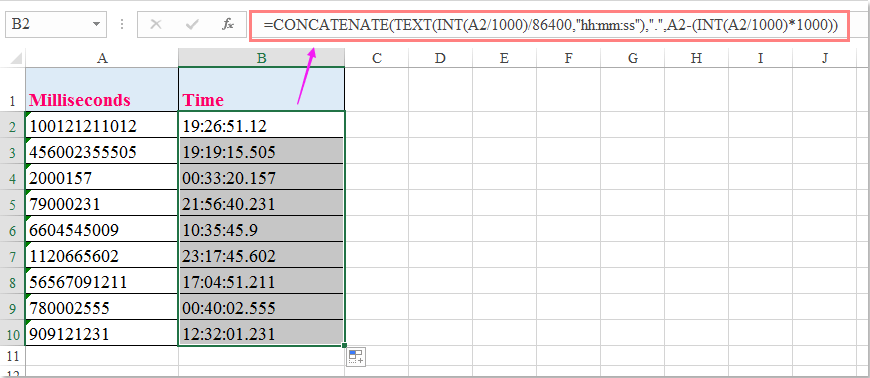

Entfesseln Sie die Magie von Excel mit Kutools AI
- Intelligente Ausführung: Führen Sie Zellenoperationen durch, analysieren Sie Daten und erstellen Sie Diagramme – alles angetrieben durch einfache Befehle.
- Benutzerdefinierte Formeln: Erstellen Sie maßgeschneiderte Formeln, um Ihre Arbeitsabläufe zu optimieren.
- VBA-Codierung: Schreiben und implementieren Sie VBA-Code mühelos.
- Formelinterpretation: Verstehen Sie komplexe Formeln mit Leichtigkeit.
- Textübersetzung: Überwinden Sie Sprachbarrieren in Ihren Tabellen.
Die besten Produktivitätstools für das Büro
Stärken Sie Ihre Excel-Fähigkeiten mit Kutools für Excel und genießen Sie Effizienz wie nie zuvor. Kutools für Excel bietet mehr als300 erweiterte Funktionen, um die Produktivität zu steigern und Zeit zu sparen. Klicken Sie hier, um die Funktion zu erhalten, die Sie am meisten benötigen...
Office Tab bringt die Tab-Oberfläche in Office und macht Ihre Arbeit wesentlich einfacher
- Aktivieren Sie die Tabulator-Bearbeitung und das Lesen in Word, Excel, PowerPoint, Publisher, Access, Visio und Project.
- Öffnen und erstellen Sie mehrere Dokumente in neuen Tabs innerhalb desselben Fensters, statt in neuen Einzelfenstern.
- Steigert Ihre Produktivität um50 % und reduziert hunderte Mausklicks täglich!
Alle Kutools-Add-Ins. Ein Installationspaket
Das Kutools for Office-Paket bündelt Add-Ins für Excel, Word, Outlook & PowerPoint sowie Office Tab Pro und ist ideal für Teams, die mit mehreren Office-Anwendungen arbeiten.
- All-in-One-Paket — Add-Ins für Excel, Word, Outlook & PowerPoint + Office Tab Pro
- Ein Installationspaket, eine Lizenz — in wenigen Minuten einsatzbereit (MSI-kompatibel)
- Besser gemeinsam — optimierte Produktivität in allen Office-Anwendungen
- 30 Tage kostenlos testen — keine Registrierung, keine Kreditkarte erforderlich
- Bestes Preis-Leistungs-Verhältnis — günstiger als Einzelkauf der Add-Ins