E-Mails als PDF-Dateien in Outlook speichern: eine Schritt-für-Schritt-Anleitung
Das Speichern wichtiger E-Mails als PDF-Dateien kann für die Archivierung, den Austausch oder zur rechtlichen Dokumentation sehr vorteilhaft sein. Microsoft Outlook bietet keine direkte Option zum Speichern von E-Mails als PDF, aber es gibt mehrere Methoden, mit denen Sie dies erreichen können. Hier ist eine umfassende Anleitung, wie Sie E-Mails als PDF-Dateien in Outlook speichern können.
E-Mail als PDF-Datei mit der Druckfunktion speichern
Ausgewählte E-Mails als PDF-Datei mit VBA-Code speichern
Ausgewählte E-Mails als PDF-Datei oder in anderen Dateiformaten mit Kutools für Outlook speichern
E-Mail als PDF-Datei mit der Druckfunktion speichern
Wenn Sie nur eine E-Mail als PDF-Datei speichern möchten, kann Ihnen die Druckfunktion helfen.
1. Wählen Sie die E-Mail aus, die Sie als PDF-Datei speichern möchten.
2. Klicken Sie auf "Datei" > "Drucken".
3. Wählen Sie im Dropdown-Menü des Druckers "Microsoft Print to PDF" aus und klicken Sie auf "Drucken".
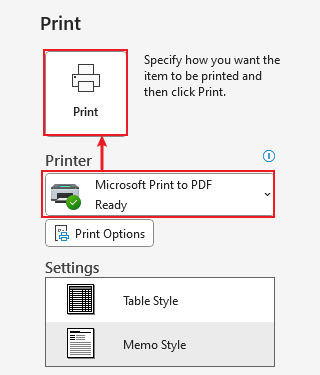
4. Im Fenster "Druckausgabe speichern unter" wählen Sie den Zielordner aus, geben Sie den Dateinamen ein und klicken Sie auf "Speichern".
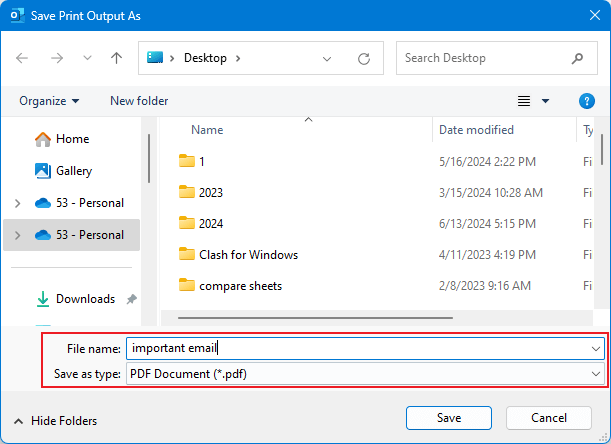
Ausgewählte E-Mails als PDF-Datei mit VBA-Code speichern
1. Wählen Sie zunächst die E-Mail aus, die Sie als PDF speichern möchten.
2. Drücken Sie "Alt + F11", um das Fenster "Microsoft Visual Basic for Applications" zu öffnen.
3. Klicken Sie auf "Einfügen" > "Modul" und kopieren Sie den folgenden VBA-Code in das Modulfenster.

Der VBA-Code zum Speichern einer E-Mail als PDF-Datei
Sub SaveAsPDFfile()
Dim MyOlNamespace As NameSpace
Dim MySelectedItem As MailItem
Dim Response As String
Dim FSO As Object, TmpFolder As Object
Dim tmpFileName As String
Dim wrdApp As Object
Dim wrdDoc As Object
Dim bStarted As Boolean
Dim dlgSaveAs As FileDialog
Dim fdfs As FileDialogFilters
Dim fdf As FileDialogFilter
Dim i As Integer
Dim WshShell As Object
Dim SpecialPath As String
Dim msgFileName As String
Dim strCurrentFile As String
Dim strName As String
Dim oRegEx As Object
Dim intPos As Long
Set MyOlNamespace = Application.GetNamespace("MAPI")
Set MySelectedItem = ActiveExplorer.Selection.Item(1)
Set FSO = CreateObject("Scripting.FileSystemObject")
tmpFileName = FSO.GetSpecialFolder(2)
strName = "email_temp.mht"
tmpFileName = tmpFileName & "\" & strName
MySelectedItem.SaveAs tmpFileName, 10
On Error Resume Next
Set wrdApp = GetObject(, "Word.Application")
If Err Then
Set wrdApp = CreateObject("Word.Application")
bStarted = True
End If
On Error GoTo 0
Set wrdDoc = wrdApp.Documents.Open(FileName:=tmpFileName, Visible:=False, Format:=7)
Set dlgSaveAs = wrdApp.FileDialog(msoFileDialogSaveAs)
Set fdfs = dlgSaveAs.Filters
i = 0
For Each fdf In fdfs
i = i + 1
If InStr(1, fdf.Extensions, "pdf", vbTextCompare) > 0 Then
Exit For
End If
Next fdf
dlgSaveAs.FilterIndex = i
Set WshShell = CreateObject("WScript.Shell")
SpecialPath = WshShell.SpecialFolders(16)
msgFileName = MySelectedItem.Subject
Set oRegEx = CreateObject("vbscript.regexp")
oRegEx.Global = True
oRegEx.Pattern = "[\/:*?""<>|]"
msgFileName = Trim(oRegEx.Replace(msgFileName, ""))
dlgSaveAs.InitialFileName = SpecialPath & "\" & msgFileName
If dlgSaveAs.Show = -1 Then
strCurrentFile = dlgSaveAs.SelectedItems(1)
If Right(strCurrentFile, 4) <> ".pdf" Then
Response = MsgBox("Sorry, only saving in the pdf-format is supported." & _
vbNewLine & vbNewLine & "Save as pdf instead?", vbInformation + vbOKCancel)
If Response = vbCancel Then
wrdDoc.Close 0
If bStarted Then wrdApp.Quit
Exit Sub
ElseIf Response = vbOK Then
intPos = InStrRev(strCurrentFile, ".")
If intPos > 0 Then
strCurrentFile = Left(strCurrentFile, intPos - 1)
End If
strCurrentFile = strCurrentFile & ".pdf"
End If
End If
wrdApp.ActiveDocument.ExportAsFixedFormat OutputFileName:= _
strCurrentFile, _
ExportFormat:=17, _
OpenAfterExport:=False, _
OptimizeFor:=0, _
Range:=0, _
From:=0, _
To:=0, _
Item:=0, _
IncludeDocProps:=True, _
KeepIRM:=True, _
CreateBookmarks:=0, _
DocStructureTags:=True, _
BitmapMissingFonts:=True, _
UseISO19005_1:=False
End If
Set dlgSaveAs = Nothing
wrdDoc.Close
If bStarted Then wrdApp.Quit
Set MyOlNamespace = Nothing
Set MySelectedItem = Nothing
Set wrdDoc = Nothing
Set wrdApp = Nothing
Set oRegEx = Nothing
End SubHinweis: Dieser VBA-Code wurde erfolgreich in Outlook 2007 und 2010 getestet.
4. Klicken ![]() Sie auf Ausführen, um den Code auszuführen.
Sie auf Ausführen, um den Code auszuführen.
5. Während der Code ausgeführt wird, erscheint ein "Datei speichern"-Dialogfenster. Wählen Sie einen Pfad zum Speichern der Datei aus, benennen Sie sie und klicken Sie abschließend auf die Schaltfläche "Speichern".

6. Wenn der Code die Ausführung abgeschlossen hat, wurde die E-Mail erfolgreich in eine PDF-Datei konvertiert.
Ausgewählte E-Mails als PDF-Datei oder in anderen Dateiformaten mit Kutools für Outlook speichern
Mit installiertem "Kutools für Outlook" können Sie das Hilfsprogramm "Ausgewählte E-Mails als verschiedene Dateiformate speichern wie PDF" verwenden, um ausgewählte E-Mails schnell als PDF-Dateien/Excel-Dateien/CSV-Dateien oder andere Dateiformate zu speichern oder zu exportieren.
Verabschieden Sie sich von der Unproduktivität in Outlook! Kutools für Outlook macht die Verarbeitung von E-Mails im Batch einfacher – jetzt mit kostenlosen KI-gestützten Funktionen! Laden Sie Kutools für Outlook jetzt herunter!!
1. Wählen Sie in einem E-Mail-Ordner die Nachrichten aus, die Sie als PDF speichern möchten, und klicken Sie auf "Kutools" > "Ausgewählte E-Mails als verschiedene Dateiformate speichern wie PDF".
2. Wählen Sie im Dialogfeld "E-Mails als andere Dateien speichern" einen Pfad aus, um die neuen Dateien zu platzieren, aktivieren Sie das Kontrollkästchen "PDF-Format" und legen Sie den zu speichernden Inhalt nach Bedarf fest.
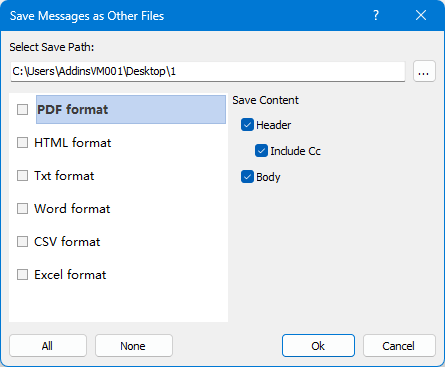
3. Klicken Sie auf "OK". Dann wurden die ausgewählten E-Mails einzeln als PDF-Dateien gespeichert.

Beste Office-Produktivitätstools
Eilmeldung: Kutools für Outlook veröffentlicht kostenlose Version!
Erleben Sie das brandneue Kutools für Outlook mit über100 unglaublichen Funktionen! Jetzt herunterladen!
📧 E-Mail-Automatisierung: Automatische Antwort (verfügbar für POP und IMAP)/E-Mail senden planen/Automatische CC/BCC nach Regel beim Senden von E-Mail/Automatische Weiterleitung (Erweiterte Regeln) /Begrüßung automatisch hinzufügen/E-Mails mit mehreren Empfängern automatisch in einzelne E-Mails aufteilen...
📨 E-Mail-Management: E-Mail zurückrufen/Betrugs-E-Mails nach Betreff und anderen Kriterien blockieren/Duplikate löschen/Erweiterte Suche/Ordner organisieren...
📁 Anhänge Pro:Stapel speichern/Stapel ablösen/Stapel komprimieren/Automatisch speichern/Automatisch abtrennen/Automatische Komprimierung...
🌟 Interface-Magie: 😊Mehr schöne und coole Emojis /Benachrichtigung bei wichtigen E-Mails/Outlook minimieren statt schließen...
👍 Ein-Klick-Genies: Allen mit Anhängen antworten /Anti-Phishing-E-Mails/🕘Zeitzone des Absenders anzeigen...
👩🏼🤝👩🏻 Kontakte & Kalender: Stapel Kontakt aus ausgewählten E-Mails hinzufügen/Kontaktgruppe in einzelne Gruppen aufteilen/Geburtstagserinnerung entfernen...
Verwenden Sie Kutools in Ihrer bevorzugten Sprache – unterstützt Englisch, Spanisch, Deutsch, Französisch, Chinesisch und über40 weitere!


🚀 Ein-Klick-Download — alle Office-Add-Ins verfügbar
Dringend empfohlen: Kutools für Office (5-in-1)
Mit einem Klick laden Sie fünf Installationsprogramme gleichzeitig herunter — Kutools für Excel, Outlook, Word, PowerPoint und Office Tab Pro. Jetzt herunterladen!
- ✅ Ein-Klick-Komfort: Laden Sie alle fünf Installationspakete in nur einem Schritt herunter.
- 🚀 Für jede Office-Aufgabe bereit: Installieren Sie die benötigten Add-Ins genau dann, wenn Sie sie brauchen.
- 🧰 Enthalten: Kutools für Excel / Kutools für Outlook / Kutools für Word / Office Tab Pro / Kutools für PowerPoint