Wie sendet man eine Besprechung von einer anderen Mailbox/Konto in Outlook?
Wie wir wissen, ist das E-Mail-Konto im Feld "Von" beim Erstellen einer Besprechung in Outlook dasselbe wie das E-Mail-Konto, zu dem der aktuell geöffnete Ordner gehört. Zum Beispiel, wenn Sie den Ordner des E-Mail-Kontos A öffnen, wird die Besprechung von E-Mail-Konto A gesendet. Einige Benutzer möchten jedoch möglicherweise das E-Mail-Konto ändern und die Besprechung von einer anderen Mailbox oder einem anderen E-Mail-Konto senden. In diesem Artikel zeige ich Ihnen, wie Sie eine Besprechung von einer anderen Mailbox/Konto in Outlook senden.
Um eine Besprechung von einer anderen Mailbox oder einem anderen E-Mail-Konto in Microsoft Outlook zu senden, ist es mit den folgenden Methoden ganz einfach:
In Outlook 2010 und 2013
Klicken Sie im geöffneten Besprechungsfenster auf die Schaltfläche "Von" neben der Schaltfläche "Senden", und wählen Sie dann ein anderes E-Mail-Konto oder eine andere Mailbox aus der Dropdown-Liste aus.
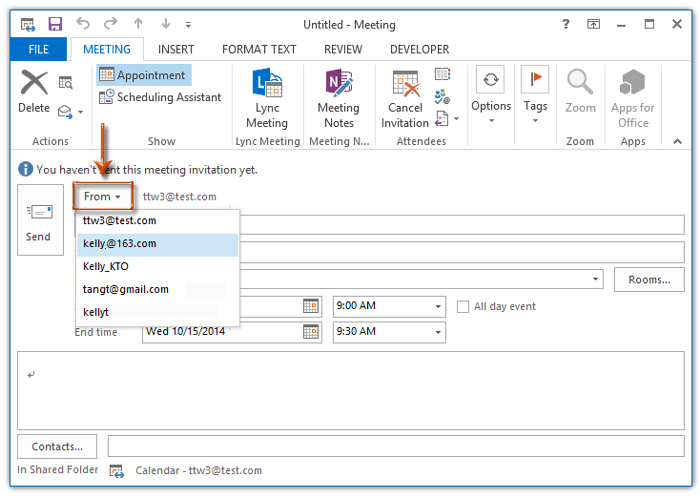
In Outlook 2007
Klicken Sie im geöffneten Besprechungsfenster auf die Schaltfläche "Konto" unter der Schaltfläche "Senden", und wählen Sie dann ein anderes E-Mail-Konto aus der Dropdown-Liste aus.

Wenn Sie eine Besprechung von einem anderen E-Mail-Konto oder einer anderen Mailbox anderer Exchange-Benutzer senden müssen, klicken Sie bitte hier: Wie sendet man Besprechungsanfragen im Namen anderer in Outlook?
Beste Office-Produktivitätstools
Eilmeldung: Kutools für Outlook veröffentlicht kostenlose Version!
Erleben Sie das brandneue Kutools für Outlook mit über100 unglaublichen Funktionen! Jetzt herunterladen!
📧 E-Mail-Automatisierung: Automatische Antwort (verfügbar für POP und IMAP)/E-Mail senden planen/Automatische CC/BCC nach Regel beim Senden von E-Mail/Automatische Weiterleitung (Erweiterte Regeln) /Begrüßung automatisch hinzufügen/E-Mails mit mehreren Empfängern automatisch in einzelne E-Mails aufteilen...
📨 E-Mail-Management: E-Mail zurückrufen/Betrugs-E-Mails nach Betreff und anderen Kriterien blockieren/Duplikate löschen/Erweiterte Suche/Ordner organisieren...
📁 Anhänge Pro:Stapel speichern/Stapel ablösen/Stapel komprimieren/Automatisch speichern/Automatisch abtrennen/Automatische Komprimierung...
🌟 Interface-Magie: 😊Mehr schöne und coole Emojis /Benachrichtigung bei wichtigen E-Mails/Outlook minimieren statt schließen...
👍 Ein-Klick-Genies: Allen mit Anhängen antworten /Anti-Phishing-E-Mails/🕘Zeitzone des Absenders anzeigen...
👩🏼🤝👩🏻 Kontakte & Kalender: Stapel Kontakt aus ausgewählten E-Mails hinzufügen/Kontaktgruppe in einzelne Gruppen aufteilen/Geburtstagserinnerung entfernen...
Verwenden Sie Kutools in Ihrer bevorzugten Sprache – unterstützt Englisch, Spanisch, Deutsch, Französisch, Chinesisch und über40 weitere!


🚀 Ein-Klick-Download — alle Office-Add-Ins verfügbar
Dringend empfohlen: Kutools für Office (5-in-1)
Mit einem Klick laden Sie fünf Installationsprogramme gleichzeitig herunter — Kutools für Excel, Outlook, Word, PowerPoint und Office Tab Pro. Jetzt herunterladen!
- ✅ Ein-Klick-Komfort: Laden Sie alle fünf Installationspakete in nur einem Schritt herunter.
- 🚀 Für jede Office-Aufgabe bereit: Installieren Sie die benötigten Add-Ins genau dann, wenn Sie sie brauchen.
- 🧰 Enthalten: Kutools für Excel / Kutools für Outlook / Kutools für Word / Office Tab Pro / Kutools für PowerPoint