Wie lehnt man in Outlook automatisch Meeting-Einladungen von bestimmten Personen ab?
In Outlook können wir eine Regel erstellen, um einige Meeting-Einladungen von bestimmten Personen automatisch abzulehnen, aber wie geht man dabei vor? Dieser Artikel stellt eine Methode im Detail vor.
Meeting-Einladungen von bestimmten Personen in Outlook automatisch ablehnen
Meeting-Einladungen von bestimmten Personen in Outlook automatisch ablehnen
Bitte folgen Sie den folgenden Schritten, um diese Aufgabe abzuschließen:
1. Zuerst sollten Sie eine Nachrichtenvorlage für die Ablehnung der Meeting-Einladungen erstellen. Geben Sie im Nachrichtenfenster die Nachricht ein, die Sie zur Ablehnung der Einladungen senden möchten. Siehe Screenshot:
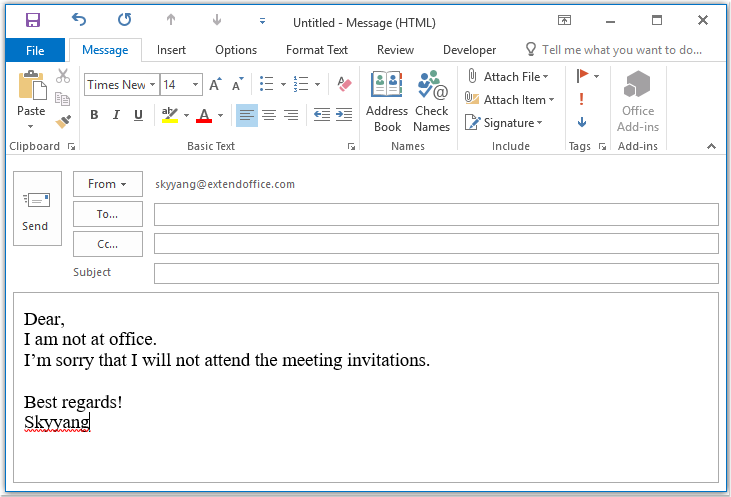
2. Speichern Sie dann die Nachricht im Vorlagenformat, indem Sie auf Datei > Speichern unter klicken. Im Fenster „Speichern unter“ geben Sie einen Namen für die Nachricht in das Textfeld „Dateiname“ ein und wählen Sie dann Outlook-Vorlage (*.oft) aus der Dropdown-Liste „Speichern als Typ“ aus. Siehe Screenshot:
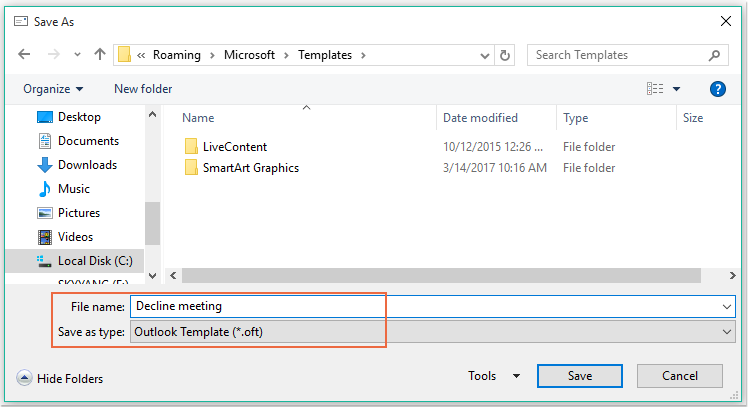
Hinweis: Wenn Sie Outlook-Vorlage (*.oft) auswählen, wird ein Standardordner für Benutzervorlagen geöffnet.
3. Klicken Sie dann auf die Schaltfläche Speichern, um die Nachrichtenvorlage zu speichern, und schließen Sie das Nachrichtenfenster.
4. Anschließend können Sie eine Regel erstellen. Klicken Sie auf Regeln > Regeln und Warnungen verwalten unter der Registerkarte Start. Siehe Screenshot:

5. Klicken Sie im Dialogfeld „Regeln und Warnungen“ auf Neue Regel auf der Registerkarte E-Mail-Regeln. Siehe Screenshot:
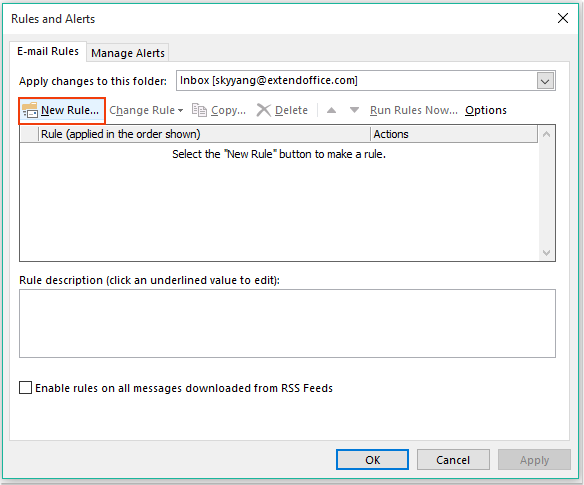
6. Wählen Sie im erscheinenden Assistenten für Regeln die Option Regel auf empfangene Nachrichten anwenden im Abschnitt Regel ohne Vorlage erstellen. Siehe Screenshot:
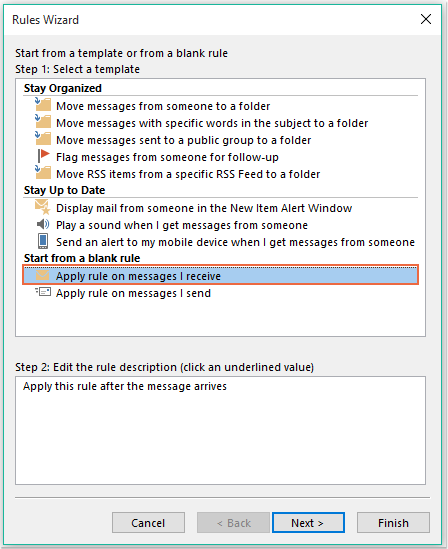
7. Klicken Sie dann auf die Schaltfläche Weiter, und aktivieren Sie im erscheinenden Dialogfeld die Option Von Personen oder öffentlicher Gruppe in der Liste Bedingungen auswählen (Schritt 1). Klicken Sie dann auf den Textlink Personen oder öffentliche Gruppe, um das Dialogfeld Regeladresse zu öffnen, und wählen Sie die Personen aus, von denen Sie die Meetings ablehnen möchten. Siehe Screenshot:
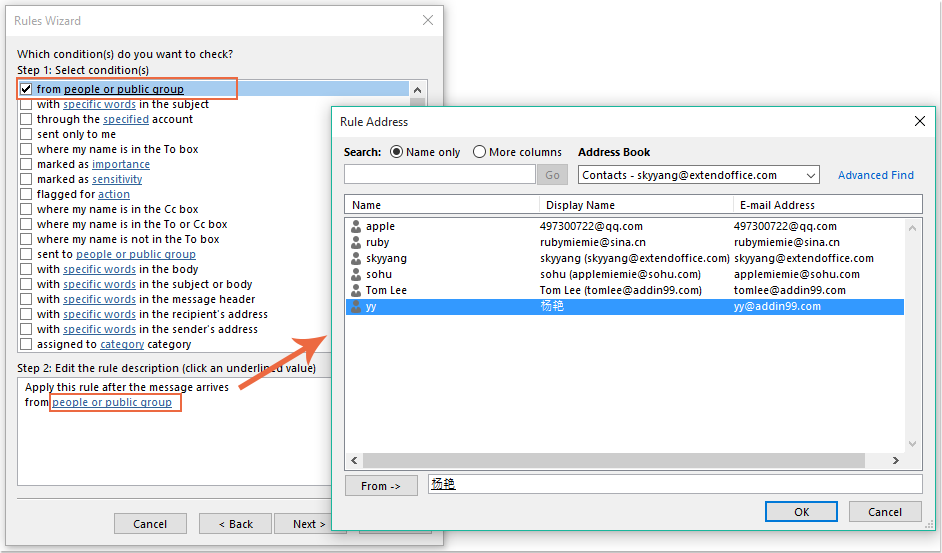
8. Klicken Sie auf die Schaltfläche OK, bleiben Sie in diesem Dialogfeld, scrollen Sie nach unten und aktivieren Sie die Option Ist eine Meeting-Einladung oder -Aktualisierung in der Liste Bedingungen auswählen (Schritt 1). Siehe Screenshot:
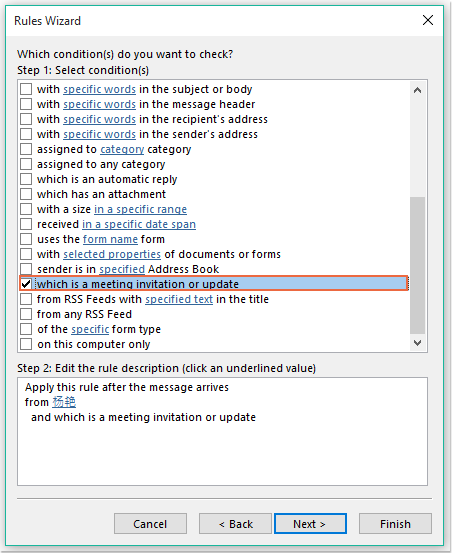
9. Klicken Sie weiter auf die Schaltfläche Weiter im folgenden Dialogfeld:
(1.) Aktivieren Sie die Option Antwort mit einer bestimmten Vorlage in der Liste Aktionen auswählen (Schritt 1);
(2.) Klicken Sie dann auf den Textlink Eine bestimmte Vorlage, um das Dialogfeld Antwortvorlage auswählen zu öffnen;
(3.) Wählen Sie im Dialogfeld Antwortvorlage auswählen im Dropdown-Menü Suchen in die Option Benutzervorlagen im Dateisystem aus;
(4.) Wählen Sie dann den Namen der Nachricht aus, die Sie gerade erstellt haben;
(5.) Klicken Sie auf die Schaltfläche Öffnen.
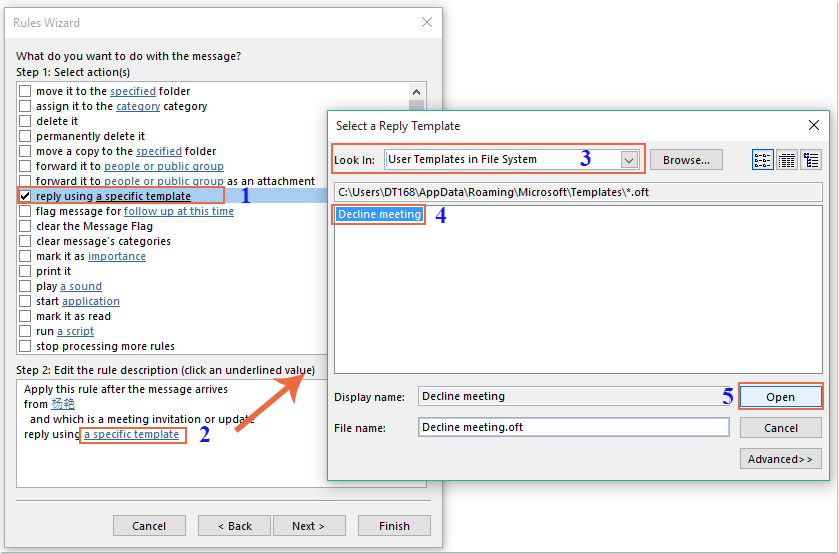
10. Gehen Sie zurück zum ursprünglichen Dialogfeld und aktivieren Sie die Option Löschen in der Liste Aktionen auswählen (Schritt 1). Siehe Screenshot:
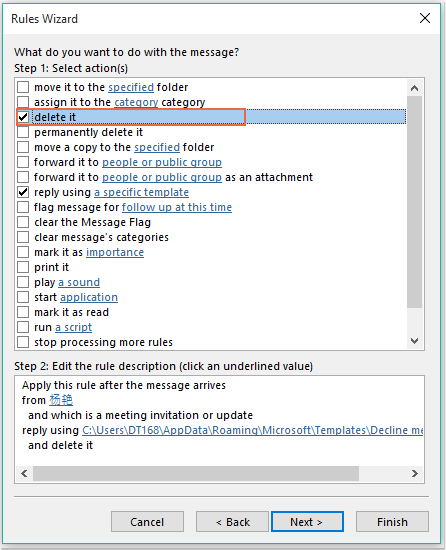
11. Klicken Sie auf Weiter > Weiter, um zum letzten Schritt zu gelangen. Geben Sie im Abschnitt Regel-Einstellung abschließen einen Namen für diese Regel an und aktivieren Sie die Option Diese Regel aktivieren in der Liste Optionen für Regel-Einstellungen (Schritt 2). Siehe Screenshot:
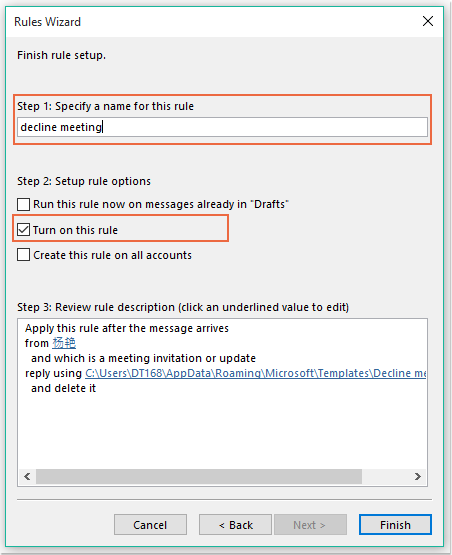
12. Klicken Sie auf die Schaltfläche Fertig stellen, um diese Regel abzuschließen, und klicken Sie dann auf OK, um das Dialogfeld zu schließen.
13. Ab sofort wird bei Erhalt eines Meetings von dieser bestimmten Person automatisch eine Ablehnungs-E-Mail an ihn gesendet, und die Meeting-Nachricht wird ebenfalls gelöscht.
AI-Mail-Assistent in Outlook: Intelligentere Antworten, klarere Kommunikation (per Klick-Zauberei!) KOSTENLOS
Vereinfachen Sie Ihre täglichen Outlook-Aufgaben mit dem AI-Mail-Assistenten von Kutools für Outlook. Dieses leistungsstarke Tool lernt aus Ihren früheren E-Mails, um intelligente und genaue Antworten anzubieten, Ihren E-Mail-Inhalt zu optimieren und Ihnen das Verfassen und Überarbeiten von Nachrichten mühelos zu ermöglichen.

Diese Funktion unterstützt:
- Intelligente Antworten: Erhalten Sie Antworten, die aus Ihren früheren Gesprächen erstellt wurden – maßgeschneidert, präzise und sofort einsatzbereit.
- Verbesserter Inhalt: Optimieren Sie Ihren E-Mail-Text automatisch für Klarheit und Wirkung.
- Müheloses Verfassen: Geben Sie einfach Schlüsselwörter ein und lassen Sie die KI den Rest erledigen, mit mehreren Schreibstilen.
- Intelligente Erweiterungen: Erweitern Sie Ihre Gedanken mit kontextbezogenen Vorschlägen.
- Zusammenfassung: Erhalten Sie prägnante Übersichten über lange E-Mails auf Knopfdruck.
- Weltweite Reichweite: Übersetzen Sie Ihre E-Mails ganz einfach in jede Sprache.
Diese Funktion unterstützt:
- Intelligente E-Mail-Antworten
- Optimierter Inhalt
- Schlüsselwortbasierte Entwürfe
- Intelligente Inhaltserweiterung
- E-Mail-Zusammenfassung
- Mehrsprachige Übersetzung
Das Beste daran ist, dass diese Funktion für immer komplett kostenlos ist! Zögern Sie nicht – laden Sie den AI-Mail-Assistenten noch heute herunter und genießen Sie!
Meeting-Einladungen von bestimmten Personen automatisch ablehnen und das Meeting auch aus dem Kalender löschen
Die erste Methode hilft dabei, eine E-Mail zu versenden, die der Person mitteilt, dass Sie am Meeting nicht teilnehmen werden, aber die Meetings werden immer noch in Ihrem Kalender angezeigt. Wenn Sie die Meetings, die in Ihrem Kalender erscheinen, gleichzeitig löschen müssen, kann Ihnen der folgende VBA-Code helfen.
1. Halten Sie die Tasten ALT + F11 gedrückt, um das Fenster Microsoft Visual Basic for Applications zu öffnen.
2. Doppelklicken Sie im Fenster Microsoft Visual Basic for Applications auf ThisOutlookSession im Bereich Project1(VbaProject.OTM), um das Modul zu öffnen, und kopieren Sie dann den folgenden Code in das leere Modul.
VBA-Code: Meeting-Einladungen automatisch ablehnen und die Meetings auch aus dem Kalender löschen:
Private Sub Application_NewMailEx(ByVal EntryIDCollection As String)
Dim xEntryIDs
Dim xItem
Dim i As Integer
Dim xMeeting As MeetingItem, xMeetingDeclined As MeetingItem
Dim xAppointmentItem As AppointmentItem
On Error Resume Next
xEntryIDs = Split(EntryIDCollection, ",")
For i = 0 To UBound(xEntryIDs)
Set xItem = Application.Session.GetItemFromID(xEntryIDs(i))
If xItem.Class = olMeetingRequest Then
Set xMeeting = xItem
xMeeting.ReminderSet = False
If VBA.LCase(xMeeting.SenderEmailAddress) = VBA.LCase("yy@addin99.com") Then 'Specify the person you need
Set xAppointmentItem = xMeeting.GetAssociatedAppointment(True)
xAppointmentItem.ReminderSet = False
Set xMeetingDeclined = xAppointmentItem.Respond(olMeetingDeclined)
xMeetingDeclined.Body = "Dear, " & vbCrLf & _
"I am not at office. " & vbCrLf & _
"I'm sorry that I will not attend the meeting invitations."
xMeetingDeclined.Send
xMeeting.Delete
End If
End If
Next
End Sub
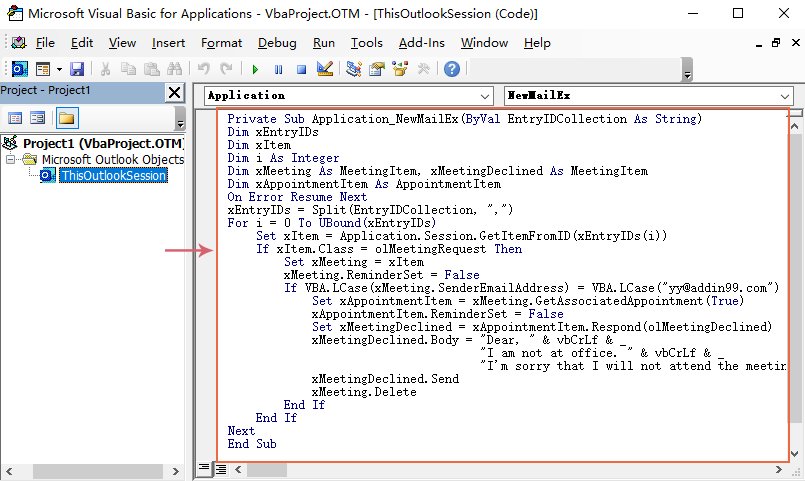
3. Speichern und schließen Sie dann dieses Codefenster. Ab sofort wird, wenn es Meetings von dieser bestimmten Person gibt, er eine abgelehnte E-Mail erhalten und das Meeting wird automatisch aus Ihrem Kalender gelöscht.
Beste Office-Produktivitätstools
Eilmeldung: Kutools für Outlook veröffentlicht kostenlose Version!
Erleben Sie das brandneue Kutools für Outlook mit über100 unglaublichen Funktionen! Jetzt herunterladen!
📧 E-Mail-Automatisierung: Automatische Antwort (verfügbar für POP und IMAP)/E-Mail senden planen/Automatische CC/BCC nach Regel beim Senden von E-Mail/Automatische Weiterleitung (Erweiterte Regeln) /Begrüßung automatisch hinzufügen/E-Mails mit mehreren Empfängern automatisch in einzelne E-Mails aufteilen...
📨 E-Mail-Management: E-Mail zurückrufen/Betrugs-E-Mails nach Betreff und anderen Kriterien blockieren/Duplikate löschen/Erweiterte Suche/Ordner organisieren...
📁 Anhänge Pro:Stapel speichern/Stapel ablösen/Stapel komprimieren/Automatisch speichern/Automatisch abtrennen/Automatische Komprimierung...
🌟 Interface-Magie: 😊Mehr schöne und coole Emojis /Benachrichtigung bei wichtigen E-Mails/Outlook minimieren statt schließen...
👍 Ein-Klick-Genies: Allen mit Anhängen antworten /Anti-Phishing-E-Mails/🕘Zeitzone des Absenders anzeigen...
👩🏼🤝👩🏻 Kontakte & Kalender: Stapel Kontakt aus ausgewählten E-Mails hinzufügen/Kontaktgruppe in einzelne Gruppen aufteilen/Geburtstagserinnerung entfernen...
Verwenden Sie Kutools in Ihrer bevorzugten Sprache – unterstützt Englisch, Spanisch, Deutsch, Französisch, Chinesisch und über40 weitere!


🚀 Ein-Klick-Download — alle Office-Add-Ins verfügbar
Dringend empfohlen: Kutools für Office (5-in-1)
Mit einem Klick laden Sie fünf Installationsprogramme gleichzeitig herunter — Kutools für Excel, Outlook, Word, PowerPoint und Office Tab Pro. Jetzt herunterladen!
- ✅ Ein-Klick-Komfort: Laden Sie alle fünf Installationspakete in nur einem Schritt herunter.
- 🚀 Für jede Office-Aufgabe bereit: Installieren Sie die benötigten Add-Ins genau dann, wenn Sie sie brauchen.
- 🧰 Enthalten: Kutools für Excel / Kutools für Outlook / Kutools für Word / Office Tab Pro / Kutools für PowerPoint