Wie kann man eine Eingabeaufforderung oder Bestätigung vor dem Senden von E-Mails in Outlook erhalten?
Haben Sie jemals in Outlook auf „Senden“ geklickt, nur um Sekunden später zu realisieren, dass Sie wichtige Details vergessen haben, die falsche Datei angehängt oder einen peinlichen Fehler bemerkt haben? Um solche Probleme zu vermeiden, können Sie Outlook so einrichten, dass es Ihnen jedes Mal, wenn Sie auf den Senden-Button klicken, eine Bestätigungsdialogbox anzeigt. So haben Sie eine zweite Chance, Ihre E-Mails sorgfältig zu überprüfen, bevor sie tatsächlich versendet werden. In diesem Artikel führen wir Sie durch eine einfache VBA-Lösung, um dies zu erreichen.
Erhalten Sie eine Eingabeaufforderung oder Bestätigung vor dem Senden von E-Mails mit VBA-Code
Erhalten Sie eine Eingabeaufforderung oder Bestätigung vor dem Senden von E-Mails mit VBA-Code
Der folgende VBA-Code wird Outlook dazu bringen, jedes Mal, wenn Sie versuchen, eine E-Mail zu senden, eine Bestätigung anzufordern und Ihnen so die Möglichkeit zu geben, Ihre Nachricht erneut zu überprüfen.
1. Drücken Sie "Alt" + "F11", um das Fenster "Microsoft Visual Basic for Applications" zu öffnen.
2. Suchen Sie im VBA-Fenster den Bereich "Projekt-Explorer" auf der linken Seite. Unter "Projekt1 (VbaProject.OTM)" doppelklicken Sie auf "Microsoft Outlook Objects", dann doppelklicken Sie auf "ThisOutlookSession", um das Codefenster zu öffnen.
3. Kopieren und fügen Sie den folgenden VBA-Code in das geöffnete Fenster ein:
Private Sub Application_ItemSend(ByVal Item As Object, Cancel As Boolean)
Dim xPrompt As String
Dim xOkOrCancel As Integer
On Error Resume Next
xPrompt = "Do you want to continue sending this email?"
xOkOrCancel = MsgBox(xPrompt, vbOKCancel + vbQuestion, "Confirm Email Sending")
If xOkOrCancel <> vbOK Then
Cancel = True
End If
End Sub

4. Drücken Sie die Tasten "Alt" + "Q", um den VBA-Editor zu speichern und zu schließen.
📌 Ergebnis: Von nun an wird jedes Mal, wenn Sie auf „Senden“ klicken, um eine E-Mail in Outlook zu versenden, ein Bestätigungsdialogfeld erscheinen, das fragt: „Möchten Sie das Senden dieser E-Mail fortsetzen?" Klicken Sie auf „OK“, um die E-Mail zu senden, oder auf „Abbrechen“, um zur E-Mail zurückzukehren und weiter zu bearbeiten.

📎 Vergessen Sie nie wieder eine E-Mail-Anlage!
Müde davon, E-Mails ohne wichtige Anhänge zu verschicken? Die leistungsstarke Funktion „Erinnere mich, wenn ich eine Nachricht sende, die Anhänge fehlen“ in Kutools für Outlook warnt Sie sofort, wenn Ihre E-Mail bestimmte Schlüsselwörter erwähnt, aber keine Anhänge enthält – so vergessen Sie nie wieder, wichtige Dateien zu senden!
🌟 Hauptfunktionen:
- Benutzerdefinierte Schlüsselwörter: Legen Sie Ihre eigenen Auslösewörter wie „Datei“, „Rechnung“ oder „Dokument“ fest.
- Sofortige Erinnerungen: Erhalten Sie Warnungen beim Klicken auf „Senden“, wenn Ihre E-Mail Schlüsselwörter enthält, aber keine Anhänge.
- Einfache Einrichtung: Fügen Sie Schlüsselwörter schnell hinzu oder verwalten Sie sie über eine einfache Oberfläche.
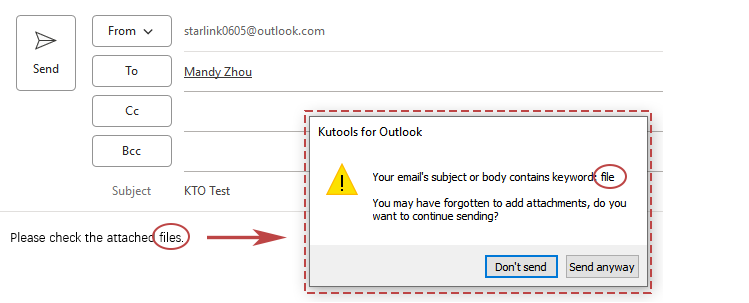
Beste Office-Produktivitätstools
Eilmeldung: Kutools für Outlook veröffentlicht kostenlose Version!
Erleben Sie das brandneue Kutools für Outlook mit über100 unglaublichen Funktionen! Jetzt herunterladen!
📧 E-Mail-Automatisierung: Automatische Antwort (verfügbar für POP und IMAP)/E-Mail senden planen/Automatische CC/BCC nach Regel beim Senden von E-Mail/Automatische Weiterleitung (Erweiterte Regeln) /Begrüßung automatisch hinzufügen/E-Mails mit mehreren Empfängern automatisch in einzelne E-Mails aufteilen...
📨 E-Mail-Management: E-Mail zurückrufen/Betrugs-E-Mails nach Betreff und anderen Kriterien blockieren/Duplikate löschen/Erweiterte Suche/Ordner organisieren...
📁 Anhänge Pro:Stapel speichern/Stapel ablösen/Stapel komprimieren/Automatisch speichern/Automatisch abtrennen/Automatische Komprimierung...
🌟 Interface-Magie: 😊Mehr schöne und coole Emojis /Benachrichtigung bei wichtigen E-Mails/Outlook minimieren statt schließen...
👍 Ein-Klick-Genies: Allen mit Anhängen antworten /Anti-Phishing-E-Mails/🕘Zeitzone des Absenders anzeigen...
👩🏼🤝👩🏻 Kontakte & Kalender: Stapel Kontakt aus ausgewählten E-Mails hinzufügen/Kontaktgruppe in einzelne Gruppen aufteilen/Geburtstagserinnerung entfernen...
Verwenden Sie Kutools in Ihrer bevorzugten Sprache – unterstützt Englisch, Spanisch, Deutsch, Französisch, Chinesisch und über40 weitere!


🚀 Ein-Klick-Download — alle Office-Add-Ins verfügbar
Dringend empfohlen: Kutools für Office (5-in-1)
Mit einem Klick laden Sie fünf Installationsprogramme gleichzeitig herunter — Kutools für Excel, Outlook, Word, PowerPoint und Office Tab Pro. Jetzt herunterladen!
- ✅ Ein-Klick-Komfort: Laden Sie alle fünf Installationspakete in nur einem Schritt herunter.
- 🚀 Für jede Office-Aufgabe bereit: Installieren Sie die benötigten Add-Ins genau dann, wenn Sie sie brauchen.
- 🧰 Enthalten: Kutools für Excel / Kutools für Outlook / Kutools für Word / Office Tab Pro / Kutools für PowerPoint