Wie sperre ich Teile eines Dokuments in Word?
Wenn Sie anderen Benutzern erlauben möchten, bestimmte Teile eines Dokuments zu ändern, können Sie Teile des Word-Dokuments sperren und die entsperrten Teile des Dokuments können frei bearbeitet werden.
Sperren Sie bestimmte Dokumentabschnitte in Word
Sperren Sie einen Teil von Dokumenten mit Inhaltssteuerung in Word
Empfohlene Produktivitätswerkzeuge für Word
Kutools for Word: KI integrieren 🤖Über 100 erweiterte Funktionen sparen 50 % Ihrer Dokumentenbearbeitungszeit.Free Download
Office Tab: Führt die browserähnlichen Registerkarten in Word (und andere Office-Tools) ein und vereinfacht so die Navigation in mehreren Dokumenten.Free Download
 Sperren Sie bestimmte Dokumentabschnitte in Word
Sperren Sie bestimmte Dokumentabschnitte in Word
Die erste Methode führt Sie zum Hinzufügen von Abschnittsumbrüchen im aktuellen Dokument und zum einfachen Sperren bestimmter Abschnitte. Und Sie können es wie folgt tun:
Schritt 1: Setzen Sie den Cursor vor den Teil des Dokuments, den Sie schützen möchten, und klicken Sie dann auf Breaks > Kontinuierlich auf die Seitenlayout Tab. Fügen Sie dann auf die gleiche Weise eine fortlaufende Unterbrechung am Ende des Dokumentteils hinzu.

Schritt 2: Zeigen Sie den Bereich Bearbeitung einschränken an, indem Sie auf klicken Bearbeiten einschränken Taste auf der Bewertung Tab.
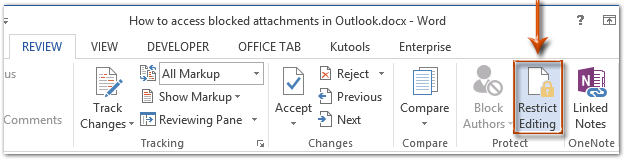
Note: In Word 2007 müssen Sie auf Schützen klicken Dokument > Formatieren und Bearbeiten einschränken auf die Bewertung Tab.
Schritt 3: Wechseln Sie im Bereich "Bearbeitung einschränken" zu Bearbeitungsbeschränkungen Abschnitt und:
(1) Aktivieren Sie die Option Lassen Sie nur diese Art der Bearbeitung im Dokument zu;
(2) Klicken Sie auf das folgende Feld und geben Sie das an Formulare ausfüllen aus der Dropdown-Liste;
(3) Klicken Sie auf den Text von Wählen Sie Abschnitte.
(4) Überprüfen Sie im Dialogfeld "Abschnittsschutz" nur die Abschnitte, die Sie schützen möchten, und klicken Sie dann auf OK .
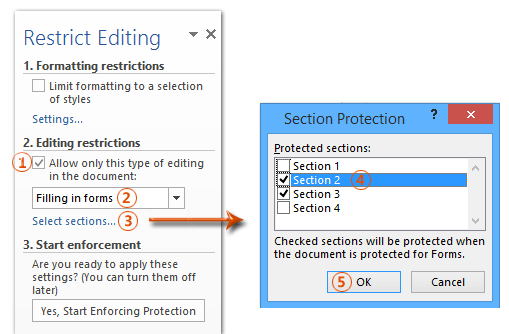
Schritt 4: Klicken Sie auf Ja, Starten Sie den Erzwingungsschutz Schaltfläche im Bereich "Bearbeitung einschränken".

Schritt 5: Klicken Sie im Dialogfeld Start Enforcing Protection auf Start.
(1) Überprüfen Sie die Passwort;
(2) Geben Sie Ihr Passwort in beide ein Neues Passwort eingeben (optional) Box und Geben Sie das Passwort zur Bestätigung erneut ein Box;
(3) Klicken Sie auf OK .
Schritt 6: Speichern Sie Ihr Word-Dokument.
Bisher wurden die angegebenen Abschnitte bereits durch Ihr angegebenes Passwort geschützt.
 Sperren Sie einen Teil der Dokumente in Word
Sperren Sie einen Teil der Dokumente in Word
Mit dieser Methode können Sie einen bestimmten Teil eines Dokuments sperren, indem Sie auf einfache Weise ein Inhaltssteuerelement in Microsoft Word hinzufügen.
Schritt 1: Wählen Sie den Teil des Dokuments aus, den Sie schützen möchten, und klicken Sie dann auf ![]() Rich-Text-Inhaltskontrolle Taste auf der Entwickler:in / Unternehmen Tab.
Rich-Text-Inhaltskontrolle Taste auf der Entwickler:in / Unternehmen Tab.
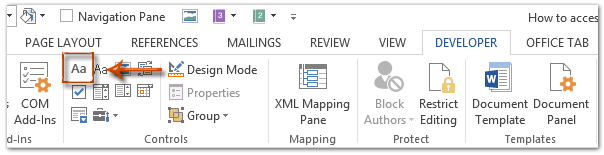
Note: Klicken Sie hier, um zu erfahren, wie Sie die Registerkarte "Entwickler" zur Multifunktionsleiste hinzufügen: Entwickler-Registerkarte / Multifunktionsleiste in Word anzeigen
Schritt 2: Klicken Sie auf Ferienhäuser Taste auf der Entwickler:in / Unternehmen Tab.

Schritt 3: Im folgenden Dialogfeld Eigenschaften der Inhaltssteuerung wird
(1) Geben Sie im Feld einen Namen für dieses Inhaltssteuerelement ein Titel Box;
(2) Aktivieren Sie die Option Inhaltskontrolle kann nicht gelöscht werden;
(3) Aktivieren Sie die Option Inhalte können nicht bearbeitet werden;
(4) Klicken Sie auf OK .
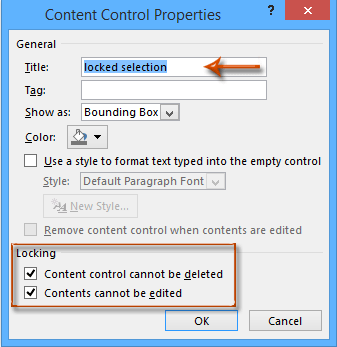
Schritt 4: Aktivieren Sie den Bereich "Bearbeitung einschränken" (oder den Bereich "Formatierung und Bearbeitung einschränken"), indem Sie auf klicken Bearbeiten einschränken Taste auf der Entwickler:in / Unternehmen Tab.

Anmerkungen:
(1) Klicken Sie in Word 2007 auf Dokument schützen > Formatieren und Bearbeiten einschränken auf die Entwickler:in / Unternehmen Tab.
(2) Sie können auch die herausfinden Bearbeiten einschränken Taste (oder Dokument schützen Taste) auf der Bewertung Tab.
Schritt 5: Wechseln Sie zum Bereich "Bearbeitung einschränken".
(1) Aktivieren Sie die Option Beschränken Sie die Formatierung auf eine Auswahl von Stilen;
(2) Deaktivieren Sie die Option Lassen Sie nur diese Art der Bearbeitung im Dokument zu;
(3) Klicken Sie auf Ja, Starten Sie den Erzwingungsschutz .

Schritt 6: Im nächsten Dialogfeld "Schutz erzwingen"
(1) Überprüfen Sie die Passwort;
(2) Geben Sie Ihr Passwort in beide ein Neues Passwort eingeben (optional) Box und Geben Sie das Passwort zur Bestätigung erneut ein Box;
(3) Klicken Sie auf OK .
Schritt 7: Aktuelles Dokument speichern.
Verwenden Sie die Dokumentschnittstelle mit Registerkarten in Office 2003/2007/2010/2013/2016/2019:
![]() Verwenden von Registerkarten in Word, Excel, PowerPoint, Publisher, Access, Project und Visio;
Verwenden von Registerkarten in Word, Excel, PowerPoint, Publisher, Access, Project und Visio;
![]() Einfaches Hin- und Herwechseln zwischen Dateien in Microsoft Office 2003/2007/2010/2013/2016/2019;
Einfaches Hin- und Herwechseln zwischen Dateien in Microsoft Office 2003/2007/2010/2013/2016/2019;
![]() Kompatibel mit Windows XP, Windows Vista, Windows 7/8/10, Windows Server 2003 und 2008, Citrix System und Windows Terminal (Remotedesktop) Server;
Kompatibel mit Windows XP, Windows Vista, Windows 7/8/10, Windows Server 2003 und 2008, Citrix System und Windows Terminal (Remotedesktop) Server;
![]() Kostenlose Testversion ohne Funktionseinschränkung in 30 Tagen!
Kostenlose Testversion ohne Funktionseinschränkung in 30 Tagen!
