Every single change I made to any cell I get this password box. I never set a password. I can click cancel, then a VB compile error diologue box come up, I click OK, it goes away and the change is made. This happens at complete random times. I'll be working in a document, changing cells with no issues, then all of a sudden the next change I make gives me this password box.
1
Hi there,
I'm sorry to hear about the inconvenience you're experiencing. It seems unusual that you're encountering this issue without having set a password. However, we can try a few troubleshooting steps to resolve this for you.
Firstly, I recommend reinstalling Kutools for Excel. Sometimes, reinstalling the software can help resolve unexpected issues like this.
If the issue persists even after reinstalling, please consider sending us an error report by clicking Help > Settings Center > Error Submission on Kutools tab.
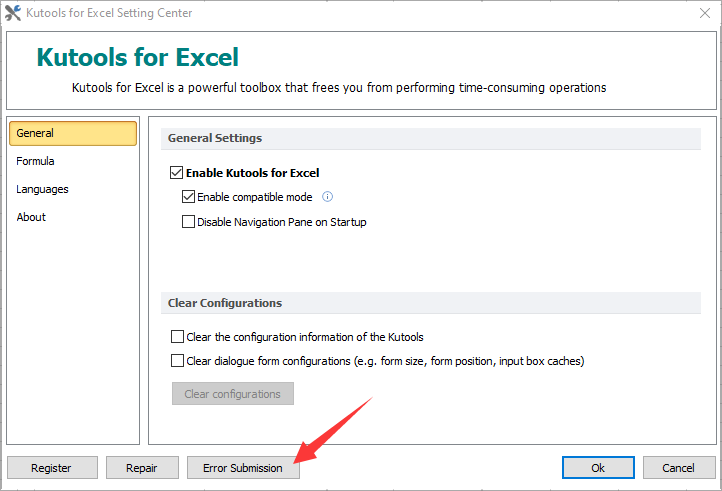
Once again, I apologize for any inconvenience caused, and we'll do our best to assist you in resolving this issue. Please let us know if you have any further questions or concerns.
Amanda
I'm sorry to hear about the inconvenience you're experiencing. It seems unusual that you're encountering this issue without having set a password. However, we can try a few troubleshooting steps to resolve this for you.
Firstly, I recommend reinstalling Kutools for Excel. Sometimes, reinstalling the software can help resolve unexpected issues like this.
If the issue persists even after reinstalling, please consider sending us an error report by clicking Help > Settings Center > Error Submission on Kutools tab.
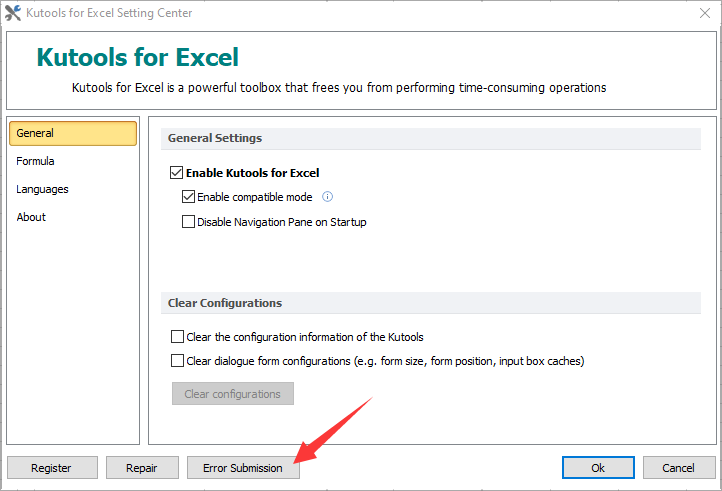
Once again, I apologize for any inconvenience caused, and we'll do our best to assist you in resolving this issue. Please let us know if you have any further questions or concerns.
Amanda
Attachments (1)
Thank you @thoffman223 for reporting this issue.
I have the same issue occurring sporadically in "Kutools for Excel" version 27.00.181 on Windows 10 22H2, OS Build 19045.3086, in Microsoft Excel for Microsoft 365 MSO (Version 2305 Build 16.0.16501.20074) 64-bit.
Reinstalling "Kutools for Excel" doesn't help (tried twice).
Observations so far:
1. Appears to be most often occurring first time I run Excel after PC has been restarted.
2. Doesn't matter which format the field has which I am editing.
3. Doesn't matter how I leave the field after editing; [Enter], [Tab].
4. I am at the time of posting this, still running the "Trial".
I have the same issue occurring sporadically in "Kutools for Excel" version 27.00.181 on Windows 10 22H2, OS Build 19045.3086, in Microsoft Excel for Microsoft 365 MSO (Version 2305 Build 16.0.16501.20074) 64-bit.
Reinstalling "Kutools for Excel" doesn't help (tried twice).
Observations so far:
1. Appears to be most often occurring first time I run Excel after PC has been restarted.
2. Doesn't matter which format the field has which I am editing.
3. Doesn't matter how I leave the field after editing; [Enter], [Tab].
4. I am at the time of posting this, still running the "Trial".
Hi there,Thank you @thoffman223 for reporting this issue.
I have the same issue occurring sporadically in "Kutools for Excel" version 27.00.181 on Windows 10 22H2, OS Build 19045.3086, in Microsoft Excel for Microsoft 365 MSO (Version 2305 Build 16.0.16501.20074) 64-bit.
Reinstalling "Kutools for Excel" doesn't help (tried twice).
Observations so far:
1. Appears to be most often occurring first time I run Excel after PC has been restarted.
2. Doesn't matter which format the field has which I am editing.
3. Doesn't matter how I leave the field after editing; [Enter], [Tab].
4. I am at the time of posting this, still running the "Trial".
Thank you for your feedback. Please try to enbale the compatible mode by clicking Help > Settings Center and selecting Enbale compatible mode.
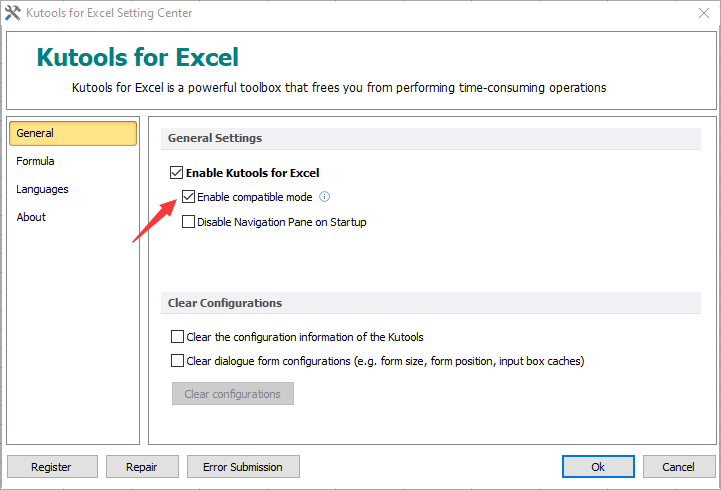
If the issue persists even after reinstalling, on Kutools tab, please send us an error report by clicking Help > Settings Center > Error Submission.
Thanks in advance.
Amanda
Attachments (1)
Every single change I made to any cell I get this password box. I never set a password. I can click cancel, then a VB compile error diologue box come up, I click OK, it goes away and the change is made. This happens at complete random times. I'll be working in a document, changing cells with no issues, then all of a sudden the next change I make gives me this password box.
Please try to enbale the compatible mode by clicking Help > Settings Center and selecting Enbale compatible mode.
Amanda
Hi there,Thank you @thoffman223 for reporting this issue.
I have the same issue occurring sporadically in "Kutools for Excel" version 27.00.181 on Windows 10 22H2, OS Build 19045.3086, in Microsoft Excel for Microsoft 365 MSO (Version 2305 Build 16.0.16501.20074) 64-bit.
Reinstalling "Kutools for Excel" doesn't help (tried twice).
Observations so far:
1. Appears to be most often occurring first time I run Excel after PC has been restarted.
2. Doesn't matter which format the field has which I am editing.
3. Doesn't matter how I leave the field after editing; [Enter], [Tab].
4. I am at the time of posting this, still running the "Trial".
Thank you for your feedback. Please try to enbale the compatible mode by clicking Help > Settings Center and selecting Enbale compatible mode.
[attachment]compatible.png[/attachment]
If the issue persists even after reinstalling, on Kutools tab, please send us an error report by clicking Help > Settings Center > Error Submission.
Thanks in advance.
Amanda
Thank you @Amanda.
I've now selected "Enable compatible mode" according to your suggestion, have restarted (following "Please restart Excel so that your changes can take effect") and verified the setting is active (selected) afterwards.
In case the problem should recur, I'll follow your suggestion to report via "Error Submission".
In case the problem should not recur (during the next couple of days), I'll let you know in this post.
Hi there,Thank you @thoffman223 for reporting this issue.
I have the same issue occurring sporadically in "Kutools for Excel" version 27.00.181 on Windows 10 22H2, OS Build 19045.3086, in Microsoft Excel for Microsoft 365 MSO (Version 2305 Build 16.0.16501.20074) 64-bit.
Reinstalling "Kutools for Excel" doesn't help (tried twice).
Observations so far:
1. Appears to be most often occurring first time I run Excel after PC has been restarted.
2. Doesn't matter which format the field has which I am editing.
3. Doesn't matter how I leave the field after editing; [Enter], [Tab].
4. I am at the time of posting this, still running the "Trial".
Thank you for your feedback. Please try to enbale the compatible mode by clicking Help > Settings Center and selecting Enbale compatible mode.
[attachment]compatible.png[/attachment]
If the issue persists even after reinstalling, on Kutools tab, please send us an error report by clicking Help > Settings Center > Error Submission.
Thanks in advance.
Amanda
Thank you @Amanda.
I've now selected "Enable compatible mode" according to your suggestion, have restarted (following "Please restart Excel so that your changes can take effect") and verified the setting is active (selected) afterwards.
In case the problem should recur, I'll follow your suggestion to report via "Error Submission".
In case the problem should not recur (during the next couple of days), I'll let you know in this post.
*** 2023-06-27 Update: ***
I have since applying the work-around "Enable compatible mode" 2023-06-21 not encoutnered the problem.
While the work-around appears to do the trick, I wonder what functionality is reduced by using "compatible mode".
Could you please enlighten?
Hello,
Thank you for updating us on the situation. We're glad to hear that news!
Regarding your query about the functionality reduced by using "compatible mode," we'd like to reassure you that enabling compatible mode does not impact the functionality of the software. It is designed to enhance compatibility of the software or certain features that may not be fully supported in certain environments.
If you have any further questions or concerns, please don't hesitate to let us know. We're here to assist you.
Amanda
Thank you for updating us on the situation. We're glad to hear that news!
Regarding your query about the functionality reduced by using "compatible mode," we'd like to reassure you that enabling compatible mode does not impact the functionality of the software. It is designed to enhance compatibility of the software or certain features that may not be fully supported in certain environments.
If you have any further questions or concerns, please don't hesitate to let us know. We're here to assist you.
Amanda
- Page :
- 1
There are no replies made for this post yet.
Please login to post a reply
You will need to be logged in to be able to post a reply. Login using the form on the right or register an account if you are new here. Register Here »



