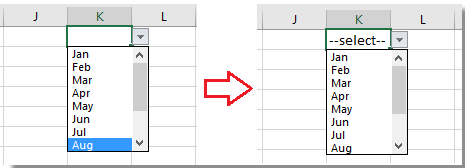Wie kann ich einen vorgewählten Wert für die Dropdown-Liste in Excel festlegen / anzeigen?
Standardmäßig wird die von Ihnen erstellte allgemeine Dropdown-Liste leer angezeigt, bevor Sie einen Wert aus der Liste auswählen. In einigen Fällen möchten Sie jedoch möglicherweise einen vorgewählten Wert / Standardwert für die Dropdown-Liste anzeigen oder festlegen, bevor Benutzer einen auswählen Die Liste wird im folgenden Screenshot angezeigt. Hier kann Ihnen dieser Artikel helfen.
 Legen Sie den Standardwert (vorausgewählter Wert) für die Dropdown-Liste mit der Formel fest
Legen Sie den Standardwert (vorausgewählter Wert) für die Dropdown-Liste mit der Formel fest
Um den Standardwert für die Dropdown-Liste festzulegen, müssen Sie zuerst eine allgemeine Dropdown-Liste erstellen und dann eine Formel verwenden.
1. Erstellen Sie eine Dropdown-Liste. Wählen Sie eine Zelle oder einen Bereich aus, in dem Sie die Dropdown-Liste platzieren möchten. Hier ist K1, und klicken Sie auf Datum > Datenvalidierung. Siehe Screenshot: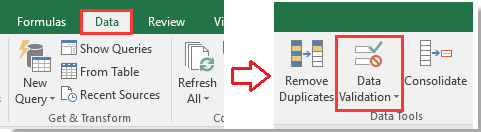
2. Dann in der Datenvalidierung Dialog, unter Einstellungen Registerkarte, wählen Sie Liste für Erlauben Liste, und wählen Sie dann den Wert aus, den Sie in der Dropdown-Liste anzeigen möchten Quelle Textfeld. Siehe Screenshot:
3. Dann klick Fehlerwarnung Registerkarte in der Datenvalidierung Dialogfeld und deaktivieren Sie Fehlermeldung anzeigen, nachdem ungültige Daten eingegeben wurden Möglichkeit. siehe Screenshot: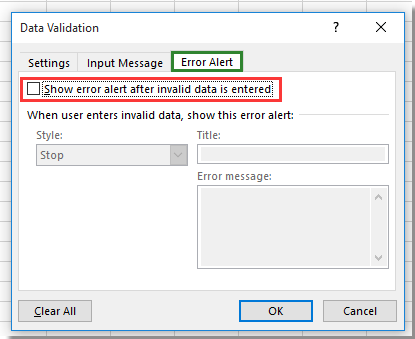
4 Klicken OK Um den Dialog zu schließen, gehen Sie zur Dropdown-Liste und geben Sie diese Formel ein = IF (J1 = "", "--select--") hinein und drücken Enter Schlüssel. Siehe Screenshot:
TIPP: In der Formel J1 ist eine leere Zelle neben dem K1, stellen Sie sicher, dass die Zelle leer ist, und "--wählen--"ist der vorausgewählte Wert, den Sie anzeigen möchten, und Sie können ihn nach Bedarf ändern.
5. Lassen Sie dann die Dropdown-Listenzelle ausgewählt und klicken Sie auf Datum > Datenvalidierung um zu zeigen, Datenvalidierung Dialog erneut und gehen Sie zu Fehlerwarnung Tab und überprüfen Fehlermeldung anzeigen, nachdem ungültige Daten eingegeben wurden Option zurück. Siehe Screenshot: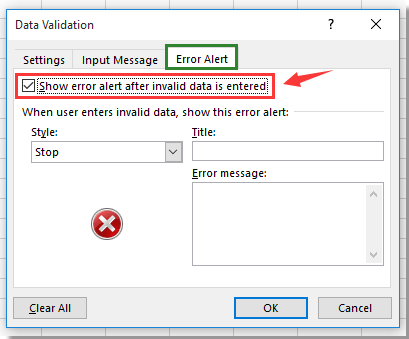
7 Klicken OKBevor Benutzer Werte aus der Dropdown-Liste auswählen, wird in der angegebenen Zelle mit Dropdown-Liste ein Standardwert angezeigt.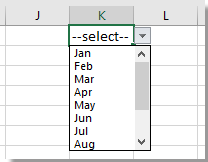
Hinweis: Während ein Wert aus der Dropdown-Liste ausgewählt wird, verschwindet der Standardwert.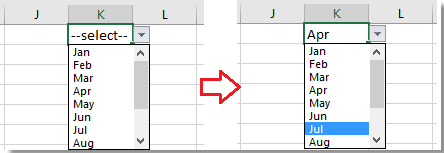
Beste Office-Produktivitätstools
Verbessern Sie Ihre Excel-Kenntnisse mit Kutools für Excel und erleben Sie Effizienz wie nie zuvor. Kutools für Excel bietet über 300 erweiterte Funktionen, um die Produktivität zu steigern und Zeit zu sparen. Klicken Sie hier, um die Funktion zu erhalten, die Sie am meisten benötigen ...

Office Tab Bringt die Oberfläche mit Registerkarten in Office und erleichtert Ihnen die Arbeit erheblich
- Aktivieren Sie das Bearbeiten und Lesen von Registerkarten in Word, Excel und PowerPoint, Publisher, Access, Visio und Project.
- Öffnen und erstellen Sie mehrere Dokumente in neuen Registerkarten desselben Fensters und nicht in neuen Fenstern.
- Steigert Ihre Produktivität um 50 % und reduziert jeden Tag Hunderte von Mausklicks für Sie!