Wie werden alle spezifischen Wörter in einer Reihe von Zellen fett gedruckt?
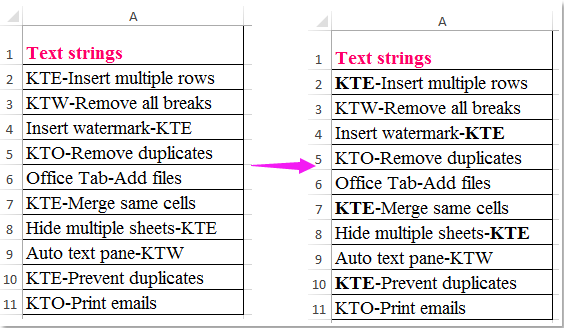
In Excel wird die Suchen und Ersetzen Die Funktion kann uns helfen, einen bestimmten Text zu finden und eine Fettschrift oder eine andere Formatierung für die gesamten Zellen anzugeben. Haben Sie jemals versucht, nur den spezifischen Text in Zellen und nicht die gesamte Zelle zu fetten, wie im folgenden Screenshot gezeigt:
Fett alle spezifischen Wörter in einer Reihe von Zellen mit VBA-Code
 Fett alle spezifischen Wörter in einer Reihe von Zellen mit VBA-Code
Fett alle spezifischen Wörter in einer Reihe von Zellen mit VBA-Code
Der folgende VBA-Code kann Ihnen dabei helfen, nur den spezifischen Text in einem Zelleninhalt zu fetten. Gehen Sie dazu wie folgt vor:
1. Halten Sie die Taste gedrückt ALT + F11 Schlüssel zum Öffnen der Microsoft Visual Basic für Applikationen Fenster.
2. Klicken Sie Insert > Modulund fügen Sie den folgenden Code in das Feld ein Modul Fenster.
VBA-Code: Fettgedruckter spezifischer Text in einer Reihe von Zellen
Sub FindAndBold()
'Updateby Extendoffice 20160711
Dim xFind As String
Dim xCell As Range
Dim xTxtRg As Range
Dim xCount As Long
Dim xLen As Integer
Dim xStart As Integer
Dim xRg As Range
Dim xTxt As String
On Error Resume Next
If ActiveWindow.RangeSelection.Count > 1 Then
xTxt = ActiveWindow.RangeSelection.AddressLocal
Else
xTxt = ActiveSheet.UsedRange.AddressLocal
End If
Set xRg = Application.InputBox("Please select data range:", "Kutools for Excel", xTxt, , , , , 8)
If xRg Is Nothing Then Exit Sub
On Error Resume Next
Set xTxtRg = Application.Intersect(xRg.SpecialCells(xlCellTypeConstants, xlTextValues), xRg)
If xTxtRg Is Nothing Then
MsgBox "There are no cells with text"
Exit Sub
End If
xFind = Trim(Application.InputBox("What do you want to BOLD?", "Kutools for Excel", , , , , , 2))
If xFind = "" Then
MsgBox "No text was listed", vbInformation, "Kutools for Excel"
Exit Sub
End If
xLen = Len(xFind)
For Each xCell In xTxtRg
xStart = InStr(xCell.Value, xFind)
Do While xStart > 0
xCell.Characters(xStart, xLen).Font.Bold = True
xCount = xCount + 1
xStart = InStr(xStart + xLen, xCell.Value, xFind)
Loop
Next
If xCount > 0 Then
MsgBox "number of " & CStr(xCount) & " text be bolded!", vbInformation, "Kutools for Excel"
Else
MsgBox "Not find the specific text!", vbInformation, "Kutools for Excel"
End If
End Sub
3. Dann drücken F5 Wenn Sie die Taste drücken, um diesen Code auszuführen, wird ein Eingabeaufforderungsfeld angezeigt, das Sie daran erinnert, den Datenbereich auszuwählen, den Sie fett formatieren möchten.

4. Und dann klick OKEin weiteres Feld wird eingeblendet, um Sie daran zu erinnern, den spezifischen Text einzugeben, den Sie nur in Zellen fett schreiben möchten. Siehe Screenshot:

5. Nachdem Sie den Text eingegeben haben, klicken Sie bitte auf OK Klicken Sie auf die Schaltfläche, und der gesamte von Ihnen angegebene Text wurde im ausgewählten Bereich fett gedruckt (siehe Abbildung):

Beste Office-Produktivitätstools
Verbessern Sie Ihre Excel-Kenntnisse mit Kutools für Excel und erleben Sie Effizienz wie nie zuvor. Kutools für Excel bietet über 300 erweiterte Funktionen, um die Produktivität zu steigern und Zeit zu sparen. Klicken Sie hier, um die Funktion zu erhalten, die Sie am meisten benötigen ...

Office Tab Bringt die Oberfläche mit Registerkarten in Office und erleichtert Ihnen die Arbeit erheblich
- Aktivieren Sie das Bearbeiten und Lesen von Registerkarten in Word, Excel und PowerPoint, Publisher, Access, Visio und Project.
- Öffnen und erstellen Sie mehrere Dokumente in neuen Registerkarten desselben Fensters und nicht in neuen Fenstern.
- Steigert Ihre Produktivität um 50 % und reduziert jeden Tag Hunderte von Mausklicks für Sie!

